Emergency Alerts
-
About
- About
- About Home
- Accreditation
- BCCC Salon
- Board Agendas
- Board Members
- Board Minutes
- Board of Trustees
- Campus and Regional Centers
- Committees
- Community
- Drug and Alcohol Abuse Prevention Program
- Equal Opportunity
- Faculty Resources
- Family Educational Rights and Privacy Act
- Mission
- Organizational Charts
- Student Achievement
- Title IX Sex and Gender Discrimination and Harassment Policy
- Admissions
-
Allied Health
- Allied Health Admissions Home
- Allied Health Admissions Application
- Allied Health Admissions Home
- Allied Health Admissions Steps
- Allied Health Contacts
- aRIBN Program
- Associate Degree Nursing
- BSN Classes
- LPN to RN
- Medical Laboratory Technology
- Practical Nursing
- RIBN Program
- Student Expense
- TEAS Admission Testing
- Continuing Education
- Financial Aid
- Foundation
- Human Resources
- Institutional Effectiveness
- Police
- Student Records
- Student Life
- Programs
Emergency Alerts Notifications
In order to receive Emergency Alert Notifications on your mobile device, BCCC has deployed two methods. You can choose both or either, whichever fits your needs.
Text (SMS) Messages

Text (SMS) messages directly to your device using a service called Nixle.
To sign up, complete the form below. E-Mail address is optional.
Alertus APP
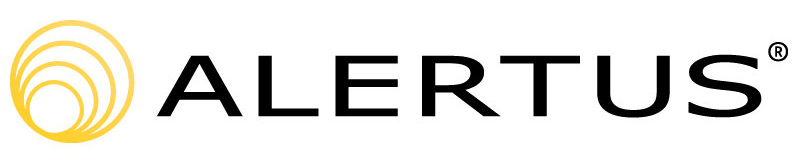
An APP called “Alertus” must be installed onto your mobile phone. This is strictly voluntary, but you are encouraged to do so.
Rest assured that the alert system will ONLY be used for important information and not for the passing along of routine information. In order to download and install the “Alertus” app on your phone:
1) Scan the appropriate QR Code with your phone’s camera
 For iPhone |
 For Android |
|---|
A link will pop up taking you to the appropriate App / Play store; press that link.
2) Once the app is installed, you be prompted for an “Organization Code”.
a. Type bccc in that field.
b. Click continue.
c. Enter your preferred E-Mail address.
d. You will not be joining any groups.
3) The app should now be functional.
4) Keep notifications “ON” for this app.





